It is possible to use the BT Smart Hub (aka homehub 6) with your own third party router. However, if you connect the BT Smart Hub straight to your router without changing some of the settings you will most likely encounter issues.
I won’t list the reasons that you would want to use a third party router, for me I wanted to use it in a Dual WAN setup with my Asus RT-AC68U.
There are 4 steps things that need to be done to ensure good compatibility. The steps are as follows:
Step 1 Changing DNS Settings
First make sure you are either connected via ethernet cable or WiFI to your BT Smart Hub.
- Visit this address in your browser of choice: 192.168.1.254
- Go to Advanced settings.
- Go to My Network.
- Go to IPv4 Configuration.
- Change the Hub Gateway IP address to 192.168.2.1
- Change the DHCP server address range to Custom.
- For the start address enter 192.168.2.64
- For the end address enter 192.168.2.253
- Click Save.
- Restart the BT smart Hub.
Note: your BT Smart hub address will now be 192.168.2.1

Step 2 Disable Firewall
- While connect to the BT Smart Hub visit this address in your browser of choice: 192.168.2.1
- Go to Advanced settings.
- Go to Firewall.
- Go to the Configuration tab.
- Change firewall to Disabled.
- Click save.
- There is no need to restart.
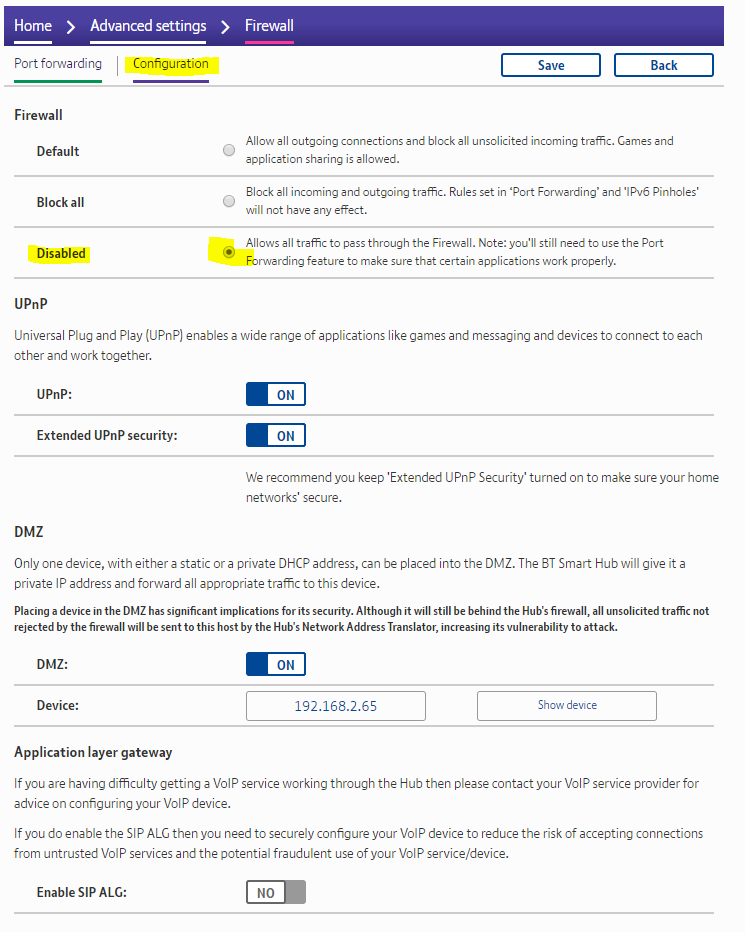
Step 3 DMZ
- Connect your BT smart hub to the WAN (internet) port of the router your’d like to use.
- While connect to the BT Smart Hub visit this address in your browser of choice: 192.168.2.1
- Go to Advanced settings.
- Go to Firewall.
- Go to the Configuration tab.
- Change firewall to Disabled.
- Turn on DMZ.
- Click the device box and select your router.
- Click save.
- There is no need to restart.
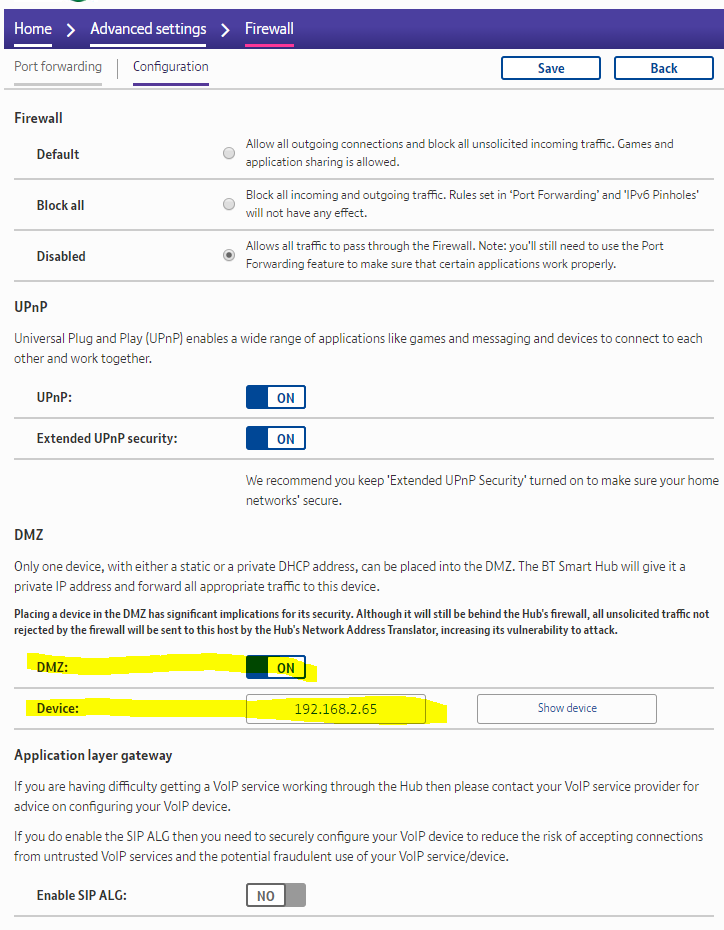
Step 4 Disable WiFi on BT smart hub
Since the firewall is disabled on your BT smart hub you should avoid connecting any device either via Ethernet (except the router) or WiFi to it for security reasons. Your third party router will almost certainly have it’s own firewall built in.
- Make sure your BT smart hub to the WAN (internet) port of the router your’d like to use or you can also direct connect to your BT smart hub with Ethernet or WiFI.
- While connect to the BT Smart Hub visit this address in your browser of choice: 192.168.2.1
- Go to Advanced settings.
- Go to Wireless.
- Change the wireless from ‘On’ to ‘Off’
- Click save.
After completing all the steps above the BT smart home hub should work with a third party router. If you have any issues try restarting both the BT Smart Home hub and the router once.
If you wish to fully reset the BT smart hub there is a reset hole on the back of the device that a paper clip can be pushed into for 20 seconds while it is on.