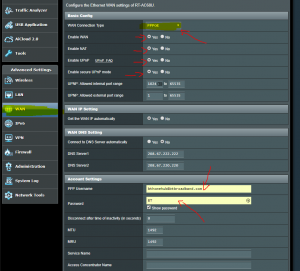The Netgear DM200 is relatively simple to set up for use with BT VDSL (BT fibre products). The DM200 is a modem + router combo but does not have wireless access.
TL;DR: DM200 is very slow to setup the first time. Change it to Modem only mode and configure your chosen router with ISP settings.
What you’ll need:
- A working internet connection.
- Netgear DM200
- Ethernet cable
- Computer/ laptop with Ethernet port.
- Router e.g. Asus AC68U
[adinserter block=”2″]
Stage 1
- Connect your DM200 to the micro filter or faceplate of your master socket, plug in & power it on, there is a round switch on the back of the DM200 you will need to press in.
- Connect the Ethernet port of the DM200 with an ethernet cable to your computer.
- Open a web browser on your computer, it should automatically redirect you to the setup page of the DM200.
- Follow the setup guide of the DM200, beware it will likely be extremely slow due to an issue with the firmware. Be patient and don’t refresh the page it will eventually load after a minute or so.
- It will ask you who your ISP provider is at some point, select BT on the dropdown.
- When prompted for a username enter: [email protected] leave the password field blank. Continue with the setup. Leave all other settings as default.
- It may prompt you to update the firmware, make sure to do this.
- After this is all done you should have internet access. Confirm you have internet access before proceeding to Stage 2.
[adinserter block=”2″]
Stage 2 – Connecting the DM200 to a router
- Change the DM200 to modem only mode, follow this guide here: https://kb.netgear.com/30773/How-to-set-DM200-into-bridge-modem-only-mode
- Connect your DM200 to your router, in my case i’m using an Asus AC68U.
- Connect your computer to the AC68U via ethernet or WiFi.
- Login to the Asus router admin panel, this is by default: http://192.168.1.1 If you are using a different brand of router refer to the setup guide.
- Navigate to WAN settings.
- Use the settings in the screen shot below. BT fiber uses PPPoE. If you are using a different ISP you can usual find these on their site or contacting support.
- username: [email protected] password: BT
- I have also configured the DNS servers to use OpenDNS. If you live near London (or another one of there DNS locations) I recommend using these.
You should now have internet access via your router. Let me know if you have an issues or questions in the comments.
Plusnet settings can be found here: https://www.plus.net/help/broadband/broadband-connection-settings/